How To Recover Deleted Files From Your Computer
How to Recover Deleted Files From Your Computer
Here is list of all top best PC softwares and methods which are used to recover deleted files on PC. Go through the full post to know about it.
hen you delete any file in Windows, it goes to Recycle bin where you can comfortably restore it. What if you deleted it permanently (In windows by pressing Shift+DEL)?. Sometimes we accidentally delete images, videos and important document files from our PC, Pendrive, SD card and we don’t hold any recovery options. Well, it’s not a reason to worry as there are many powerful file recovery software available on the internet which lets you recover deleted files from your PC.
How to Recover Deleted Files From Your Computer
As you already know that there are many hard drive recovery services. Now I’m going to tell you the top best data recovery options and applications that will surely help you in this job.
Method 1. Recycle Bin
Mostly if you are looking for a way to recover your deleted files or folders then Recycle bin is the prominent place in which your deleted files may remain. So have a look at your recycle bin.
Method 2. Backups
If you have a conventional habit of backing up then you not need to worry about your lost files, have a look at your backup programs and see if the lost data can be recovered.
Method 3. Using Windows Restore Option
If you permanently deleted files from your computer and if you want it back then you can find this feature useful. This method is not effective as compared to others. However, you can use this inbuilt feature to get back deleted data without using any software.
Step 1. You need to right click on the folder which you want to restore it to previous versions.
Windows Restore Option
Step 2. Now you need to click on the option “Restore Previous versions”
Windows Restore Option
Step 3. Now you will get to see the option to restore it to previous versions. You will only see a list of available previous versions of the file or folder if you are using Windows backup to backup your files as well as restore points. Since I don’t have Windows backup, the list is showing empty.
Windows Restore Option
Step 1. You need to right-click on “My Computer” and then select “Properties”
Step 2. Now you need to click on the option “System Protection”
Step 3. Now you will see all the available drives. You need to select the drive and then click on “Configure”
Step 4. Now you need to click on “Restore System Settings and Previous Versions of files” and then click on “OK”
That’s it! you will now see an option to recover any particular file or folder.
Method 4. Recover my files
How to Recover Deleted Files On Pc
Recover My Files data recovery software recovers deleted files emptied from the Windows Recycle Bin, files lost due to the format or re-install of a hard drive, or files removed by a virus, Trojan infection, unexpected system shutdown or software failure
How to use Recover my files?
Step 1. First of all download the software Recover my files from the provided link and install it on your computer
Step 2. You will see two options on opening the app Recover files andRecover a Drive.
How to Recover Deleted Files On Pc
Step 3. If you want to recover your files, you need to select the option of Recover files. now you will be asked to select the drive to search and recover files.
Step 4. On the very next screen, you have to search for deleted files.
Step 5. Now wait for few seconds while the software search for the deleted.
Step 6. Now you can see all your deleted files, you can recover them by simply locating the folder. You have to unhide the protected files in Windows in order to locate the given path.
That’s it! you are done. Once you browse through the given path, you can see your deleted files and can transfer it to another drive in order to recover it.
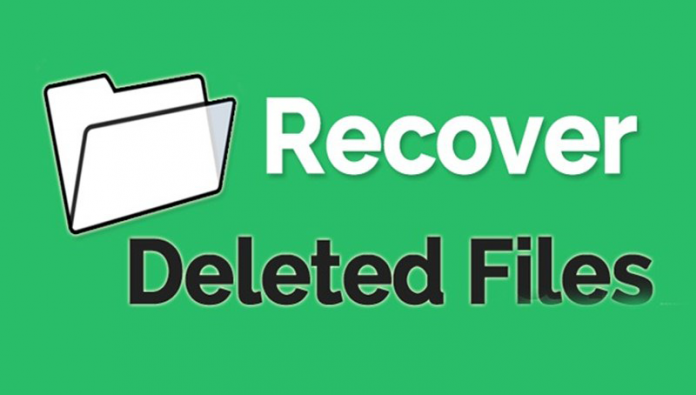
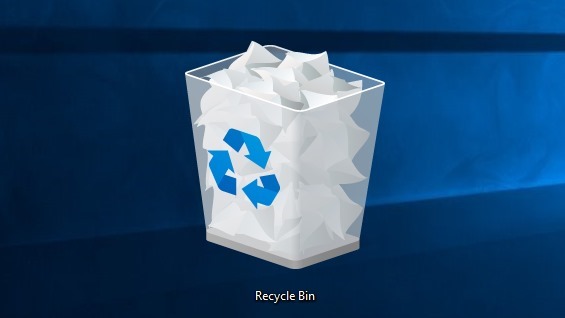

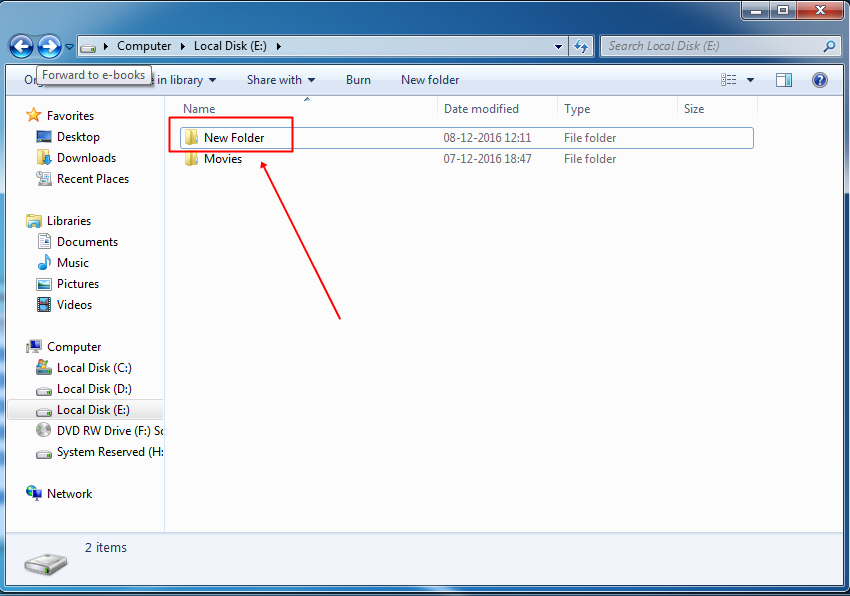
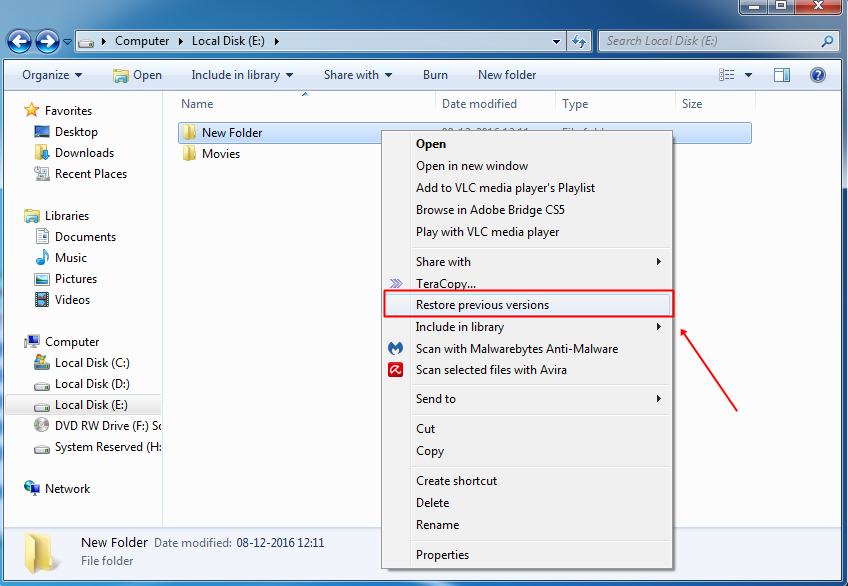
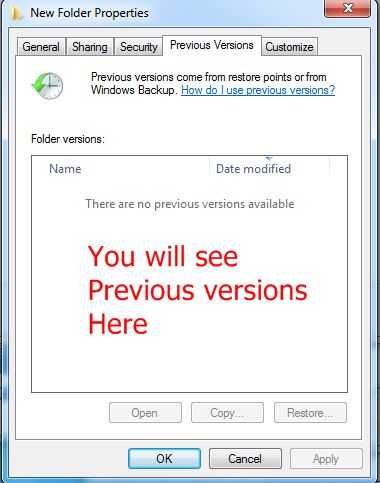
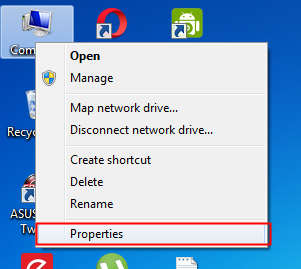
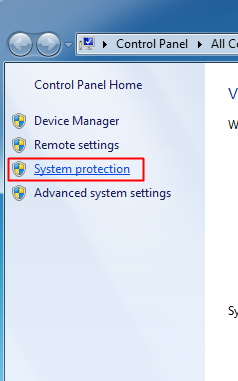
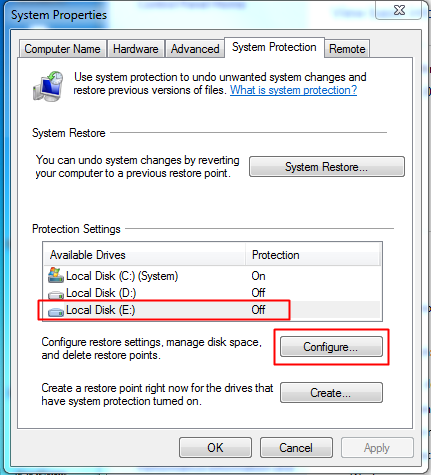
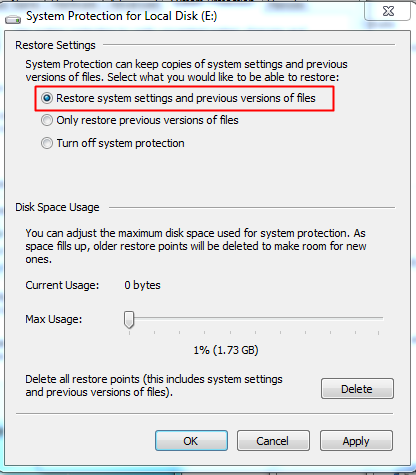





0 comments:
Post a Comment